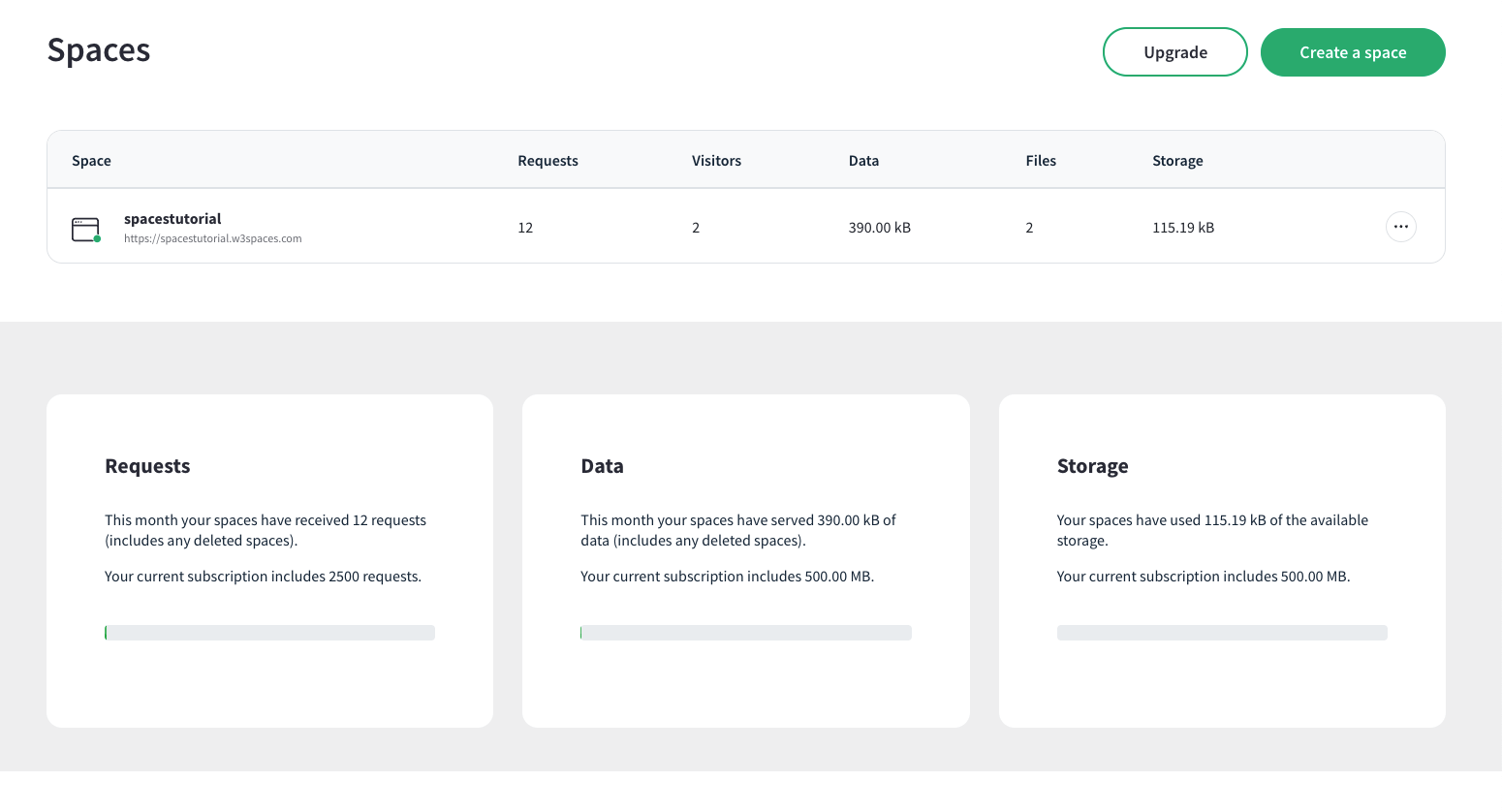
The Spaces Overview is where you create, manage, and monitor your spaces.
In the overview you can:
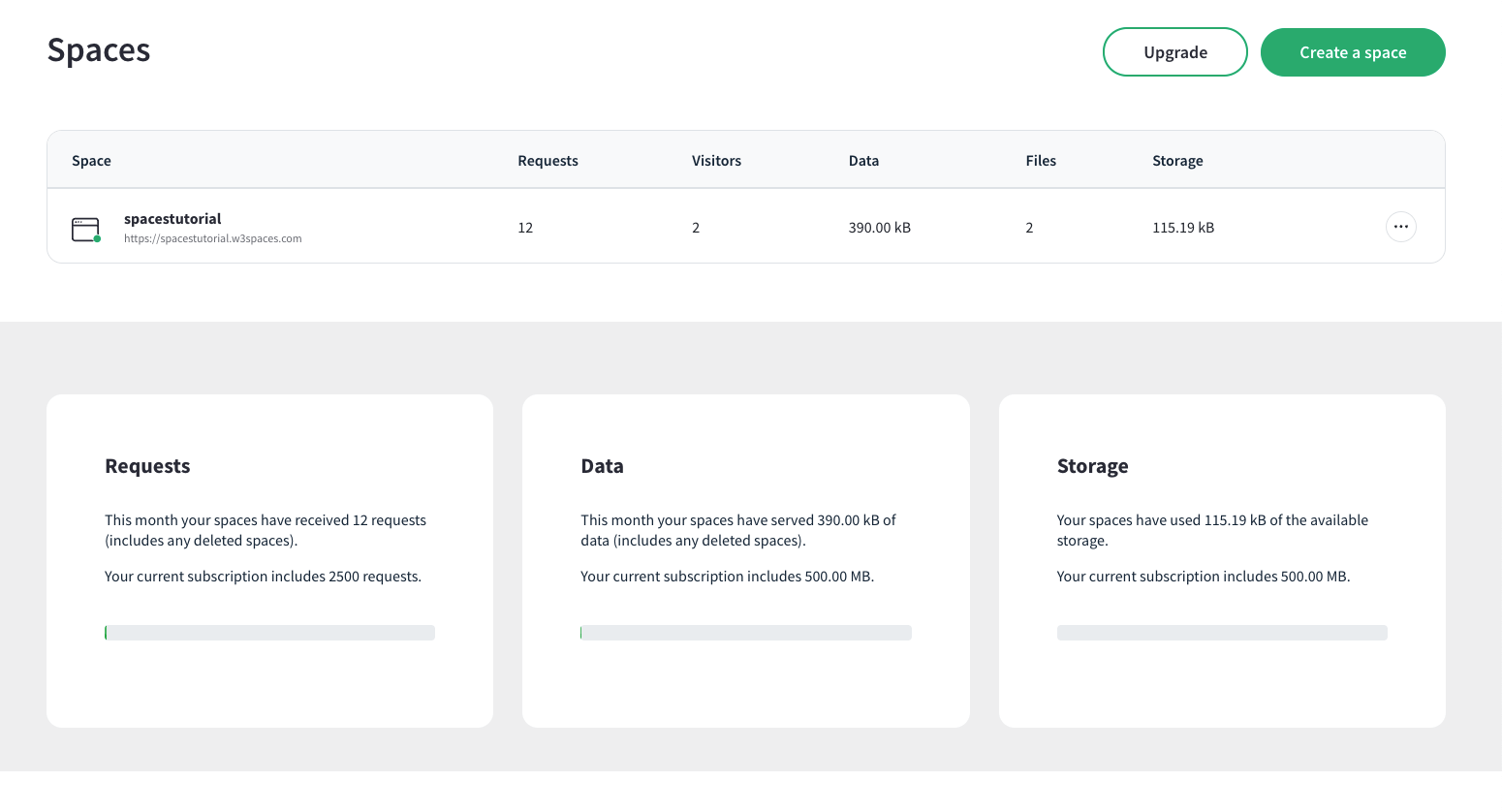
You can also view the traffic and storage information for your spaces in the overview.
When creating a space you can start with:
Note: Your plan decides how many spaces you can have. The free and basic version provides a single space, while the pro and premium plans provide more spaces.
W3Schools Spaces provides a set of templates you can use and modify freely.

The templates include a premade index HTML file for the landing page, a CSS file for styling, and some example images to show how a page might look.
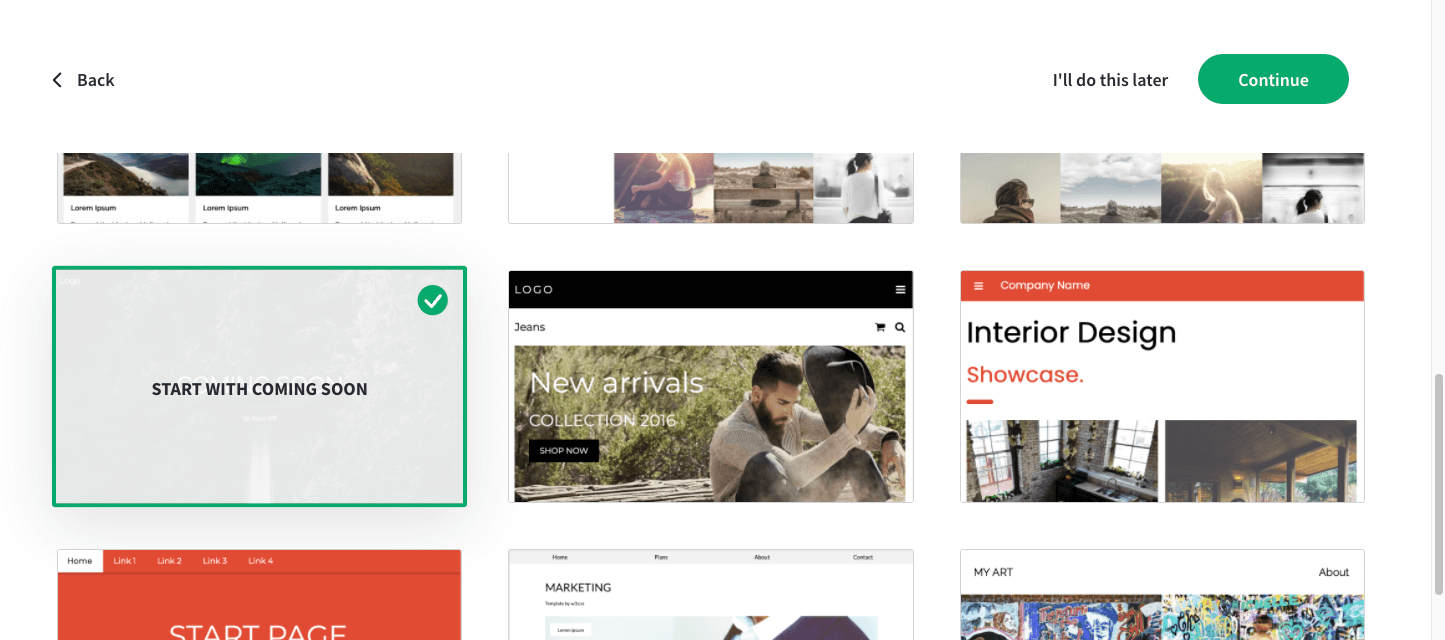
Use the templates as a starting point and modify it to suit your needs.
You can also start with a blank page containing only the basic HTML markup, as well as a basic CSS style sheet and JavaScript file.
These files can be replaced or modified to customize your website.
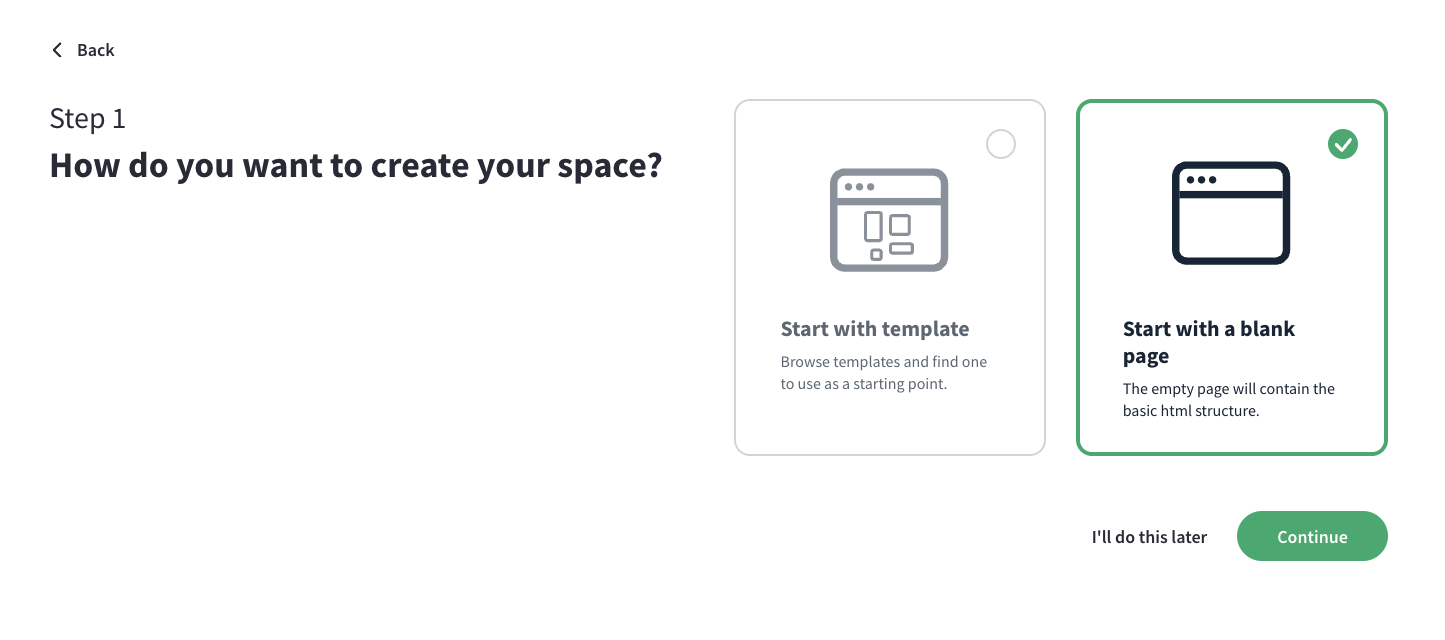
Once you have chosen a template or blank page you need to give your space a name.
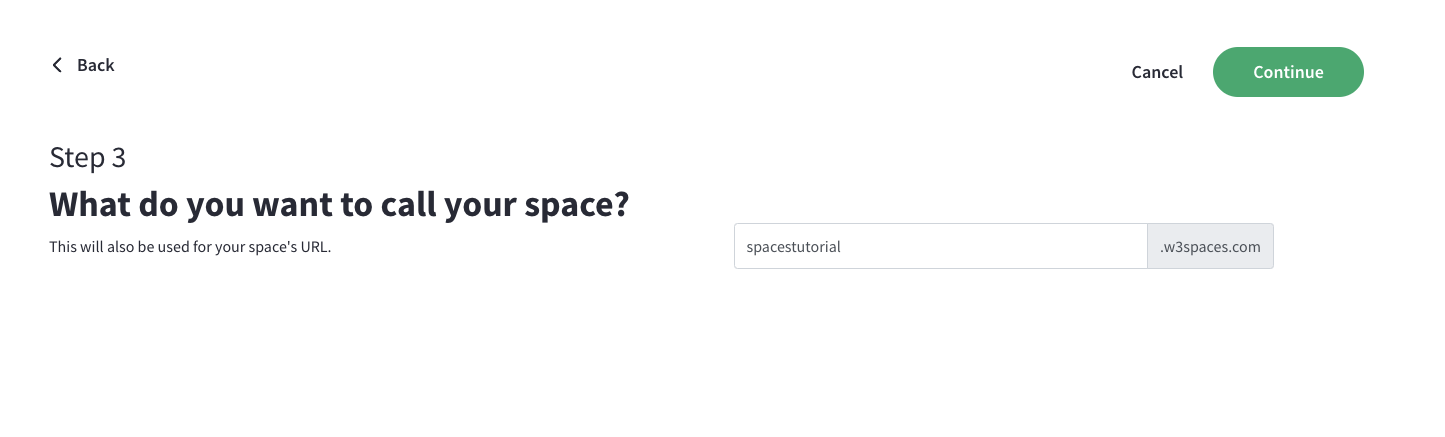
This name will be the default address of the website you make in your space.
The default address of your web site in spaces is: yourspacename.w3spaces.com
Note: The website you make is publicly accessible with this address.
You can also give your website a personalized domain.
Each space you have can be assigned a personalized domain which has a yearly cost.
Search for an available domain for a specific space via the context menu at the right-hand side of the space:
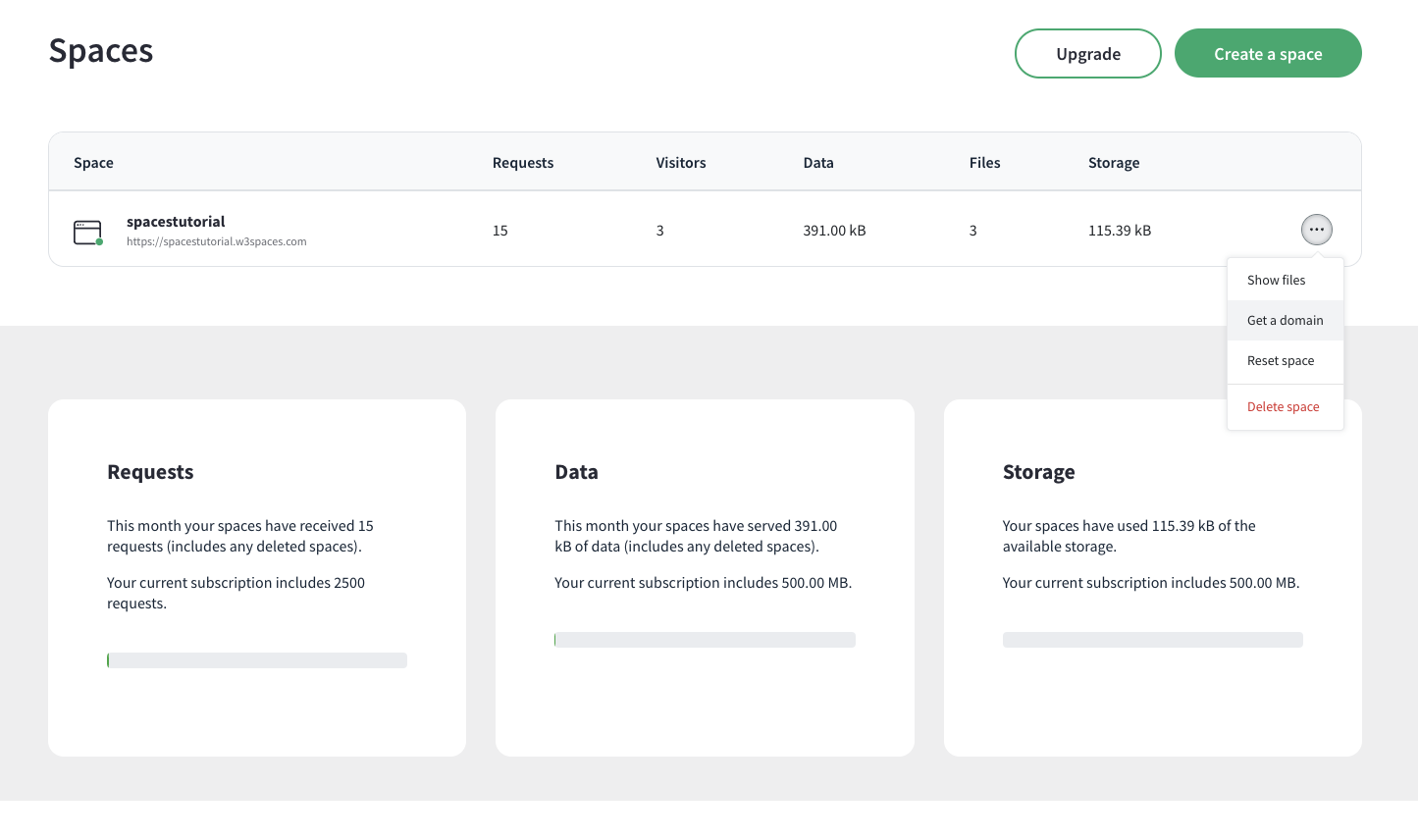
You can delete spaces you no longer want via the context menu at the right-hand side of the space:
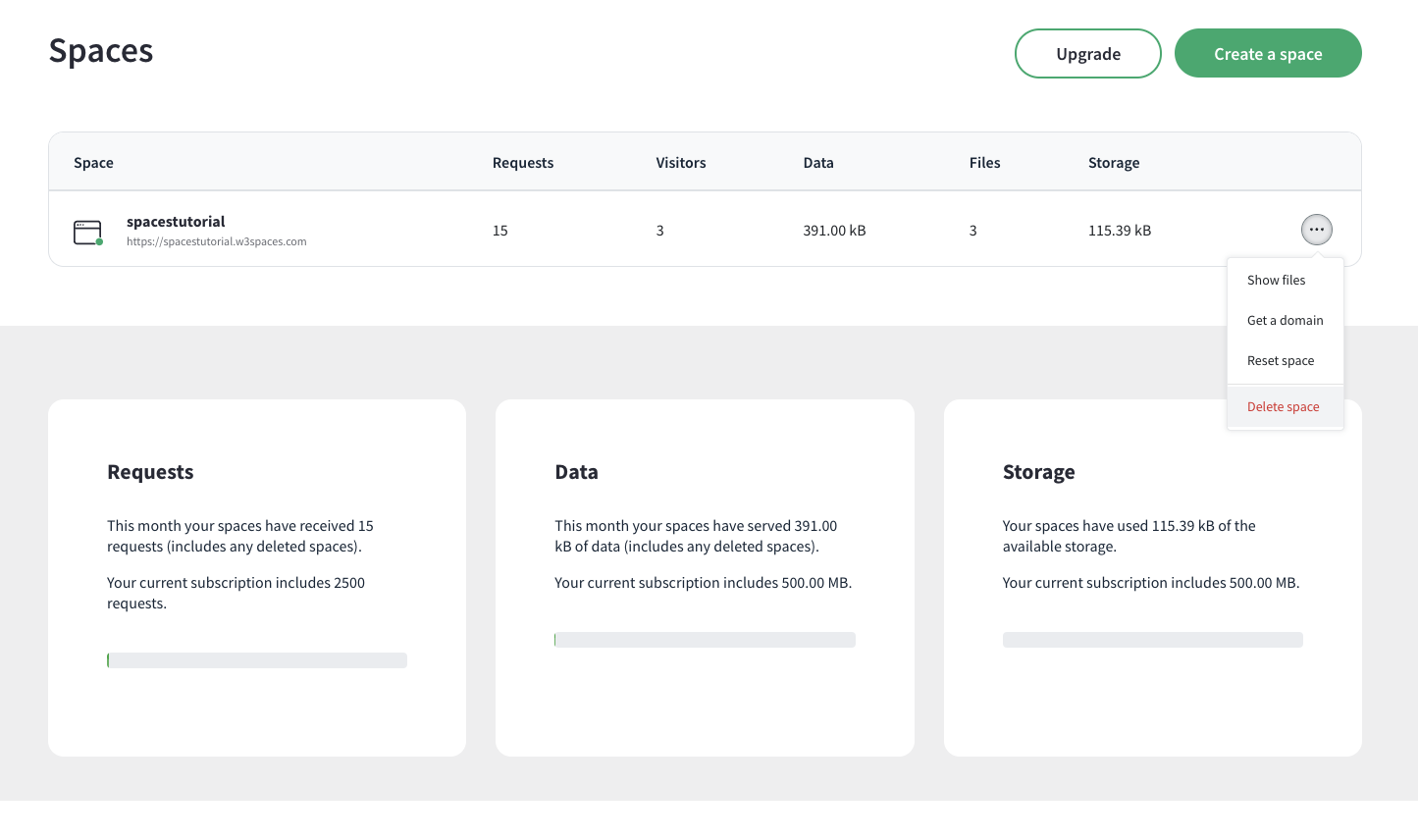
If you have reached the limit of spaces for your plan, deleting a space will let you create another one.
The space will be scheduled to be permanently deleted within 30 days.
Once the space is permanently deleted the name will be available again to anyone.
Note: You can also choose to reset your space with a new template or a blank page.
If you reset the space, you keep the name of the space.
You can reset a space at any time. This will return the space to either a template or blank page.
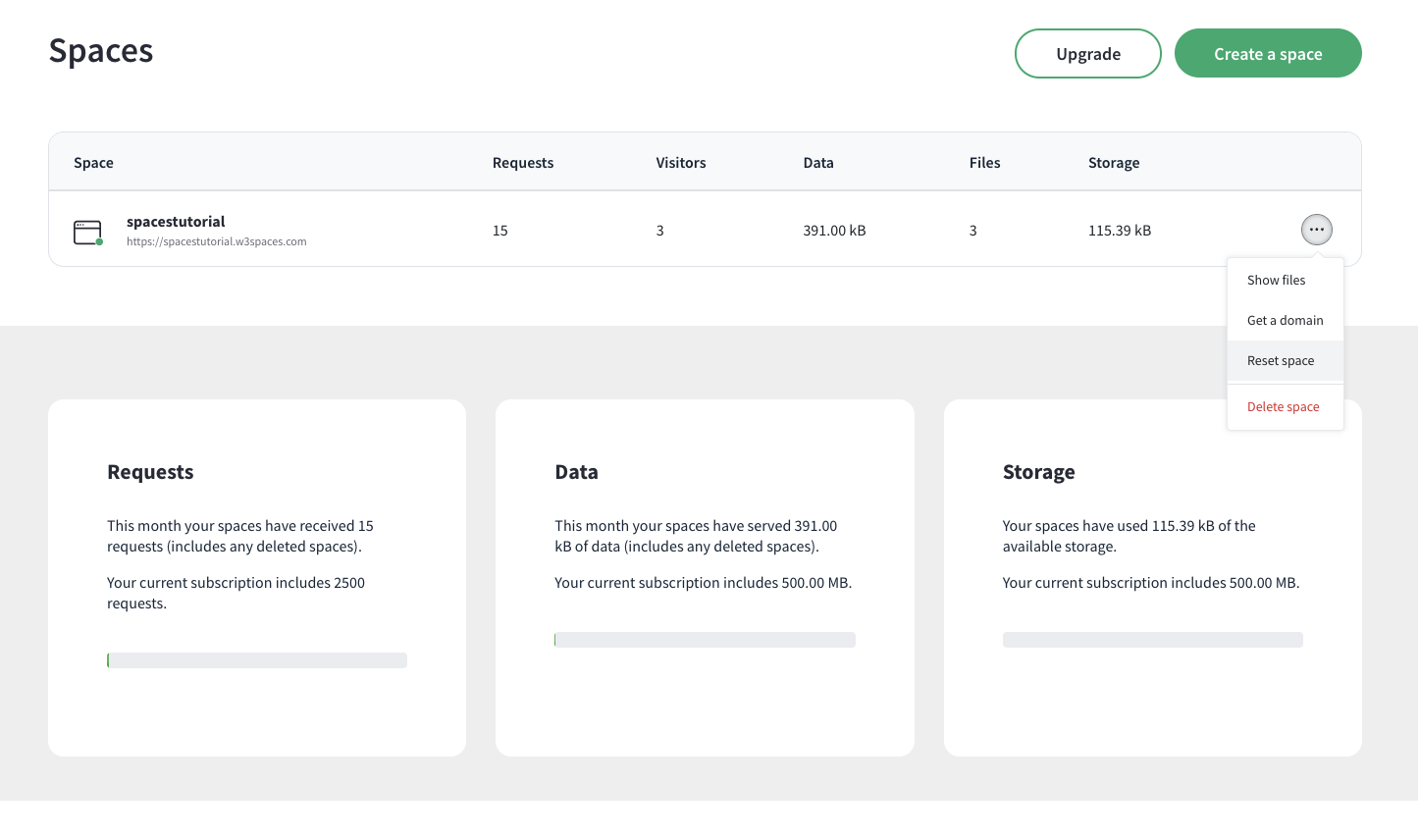
Note: All files in the space will be permanently deleted when you reset the space.
The Spaces Overview lets you see the traffic and storage information of your spaces and your account.
Each space will have its own traffic and storage information displayed in the overview:
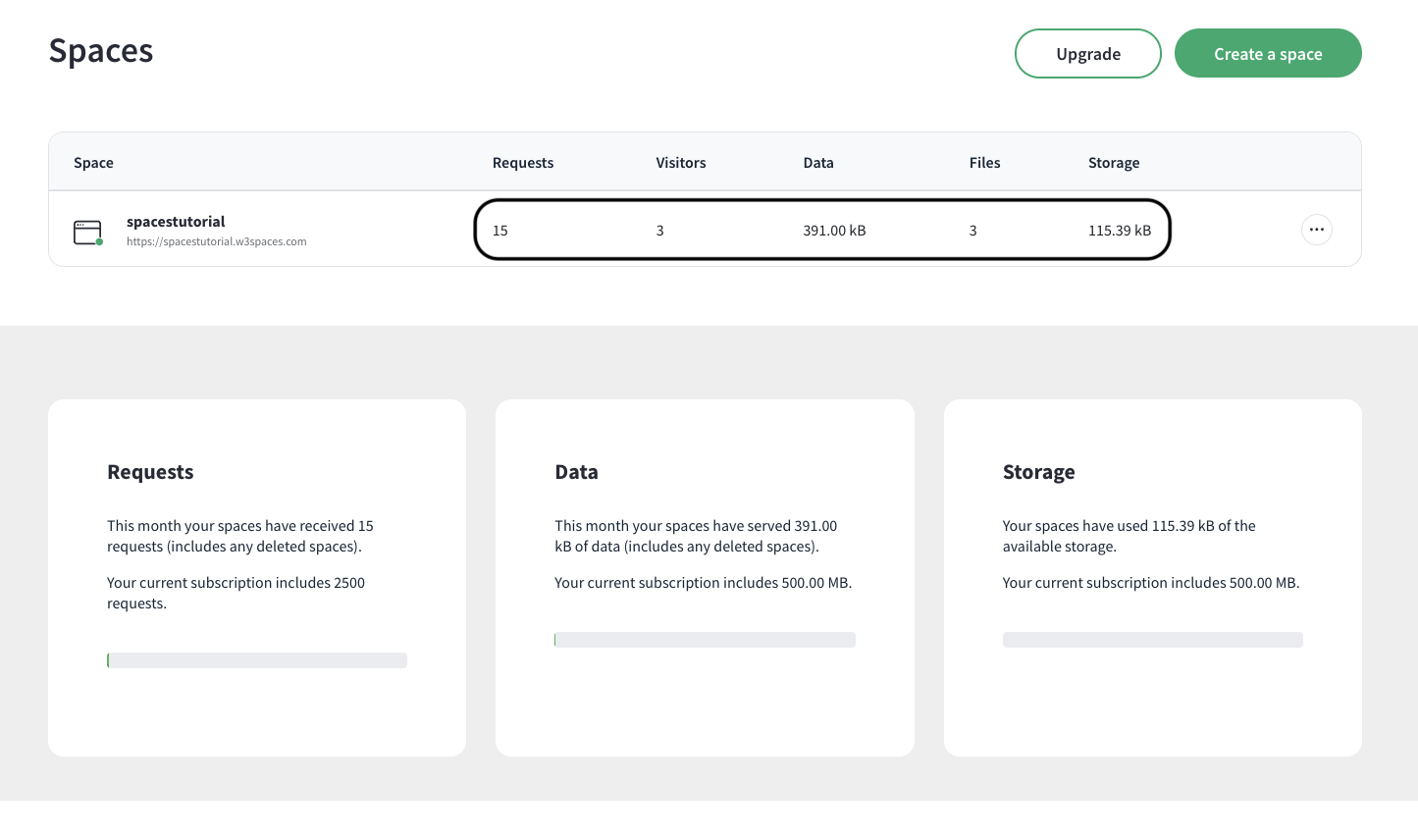
The overview also shows the requests, data and storage of your account (which in includes all of your spaces):
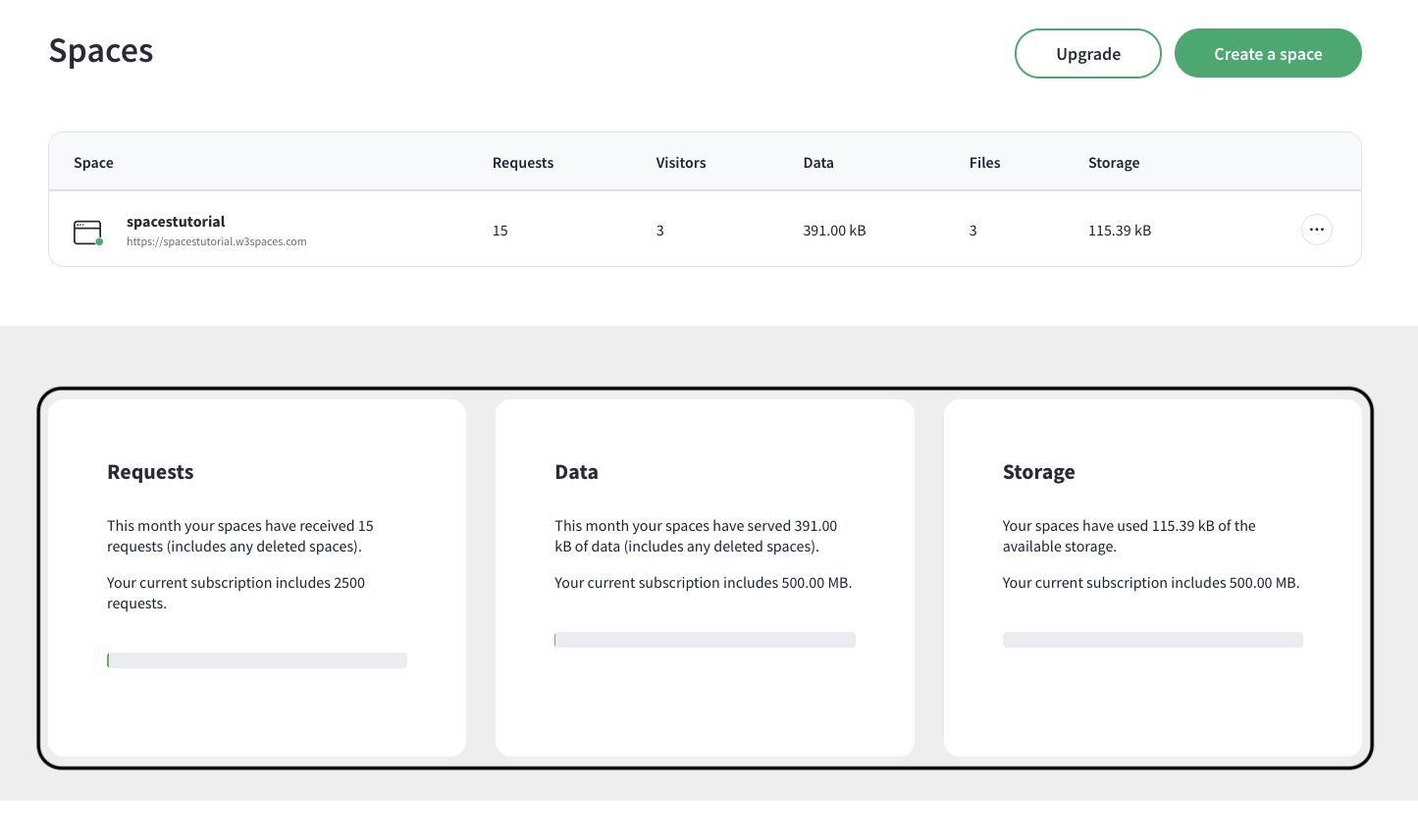
The web traffic on your spaces is part of your monthly (30 days) quotas of your plan.
These quotas are reset every 30 days of your plan's cycle.
The traffic quotas are:
Requests are the number of times each of your files have been delivered to someone who visits your space.
Data delivered is the amount of data transferred to a visitor of your website. Larger files will result in more data usage.
Your own visits to the website also count towards your requests and data delivered.
Note: Typically, only the first visit to a website counts for the full amount of requests for a website.
Web browsers usually store files from websites temporarily so that numbers of requests and amount of data is minimized.
The storage used by your spaces is part of the quotas of your plan.
These quotas are not reset every 30 days like the traffic quotas.
The storage quotas are: